Navigate to the ‘Auto Attendant (AVR) tab.
All your current auto attendants are listed. Select the number of rows you want to see on the screen. To edit auto attendants:
- Enable or disable night AVR
- Set the start and end times of your main AVR
- Select and upload your audio file. Audio files must be in MP3 or WAV formats. Click the upload button. (Your audio file needs to inform your callers about the available options).
- Click the pen icon to edit an option’s actions
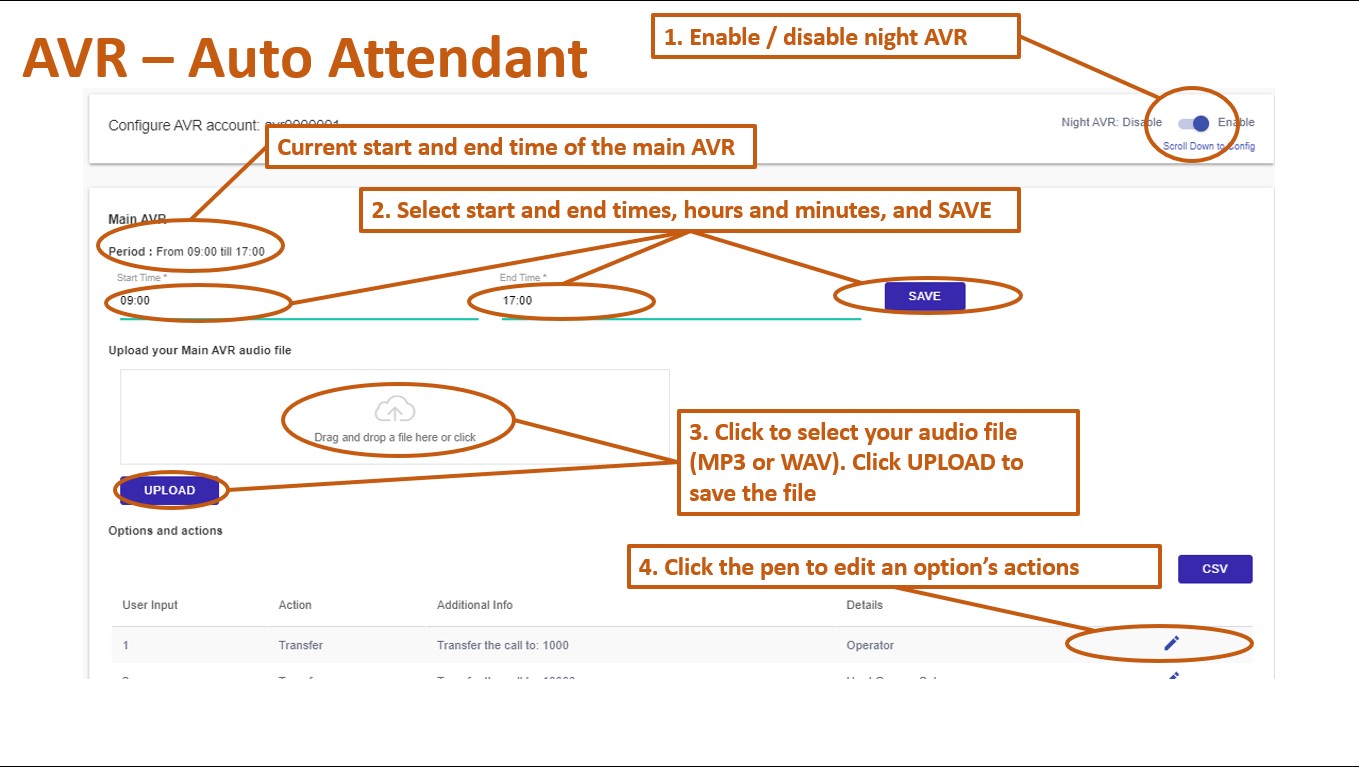
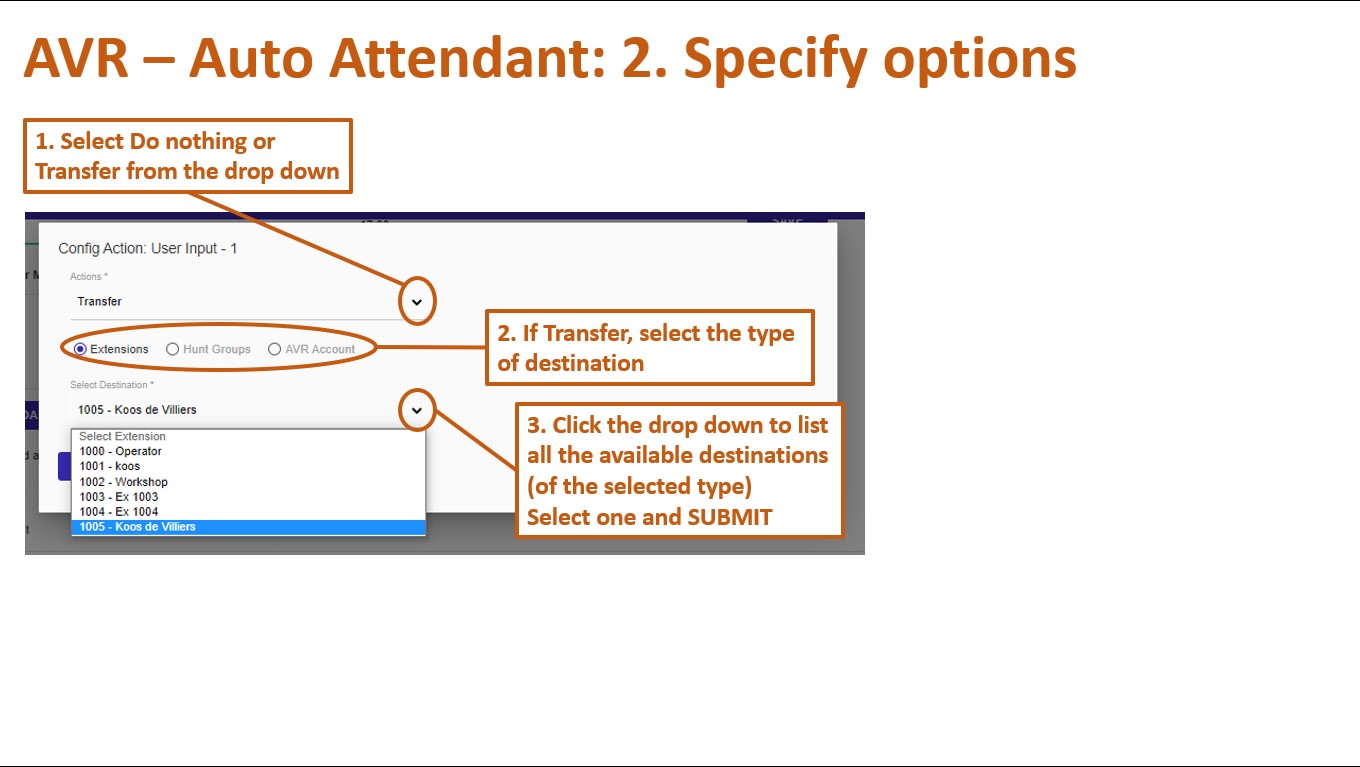
- Select actions for each required option:
- Select ‘Do nothing’ or ‘Transfer’ from the drop down
- If you select ‘Transfer’, also select the type of destination (one of the radio buttons)
- The drop-down will list all the available destinations (of the selected type), select one and SUBMIT
If night AVR is enabled, it will be active between the main AVR’s end and start times.
Select actions for each of the night AVR’s required options:
- Select ‘Do nothing’ or ‘Transfer’ from the drop down
- If you select ‘Transfer’, also select the type of destination (one of the radio buttons)
- The drop-down will list all the available destinations (of the selected type) Select one and SUBMIT
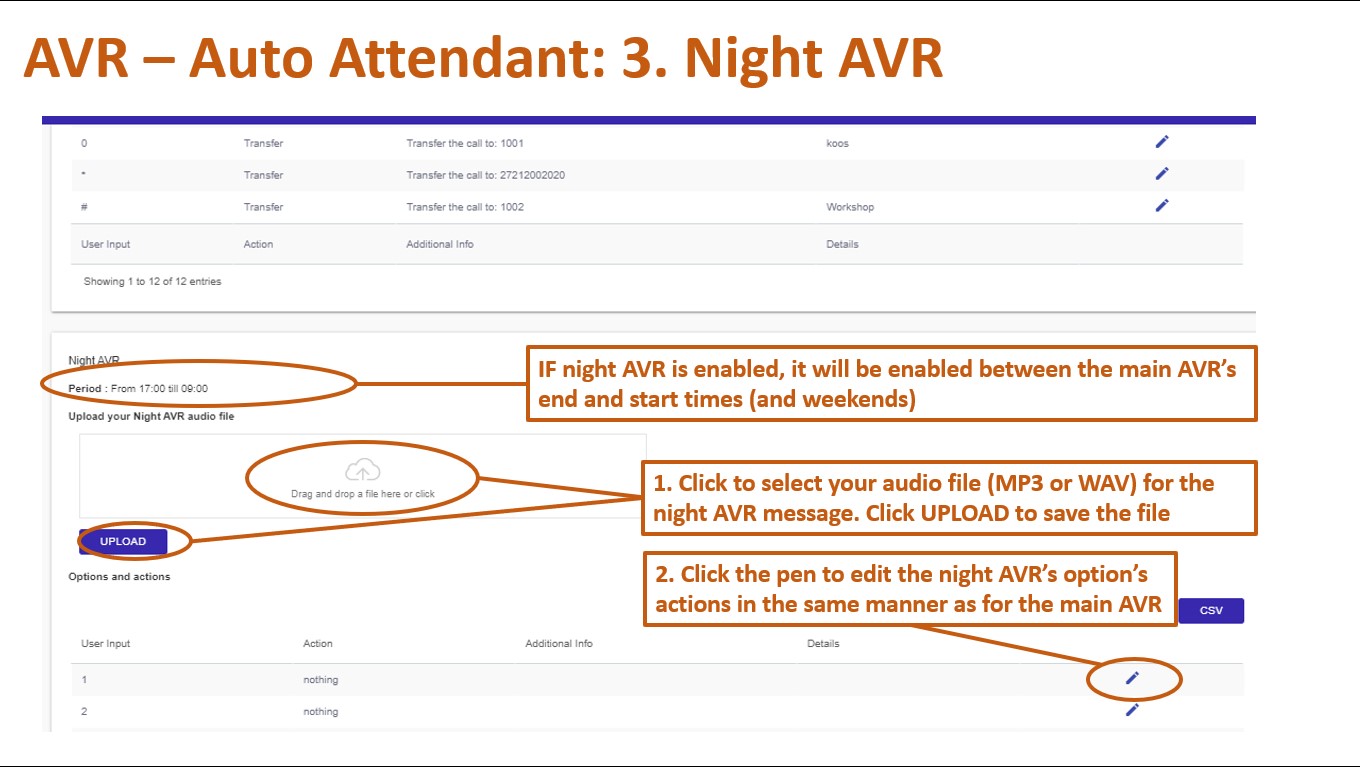
Once you have entered an action for each required option, your AVR configuration will be completed.