Navigate to the ‘Call Forwarding’ tab.
All your current extensions are listed. Use the search feature to quickly find what you want to edit. To change the forwarding:
- Select the gear icon next to the extension you want to edit
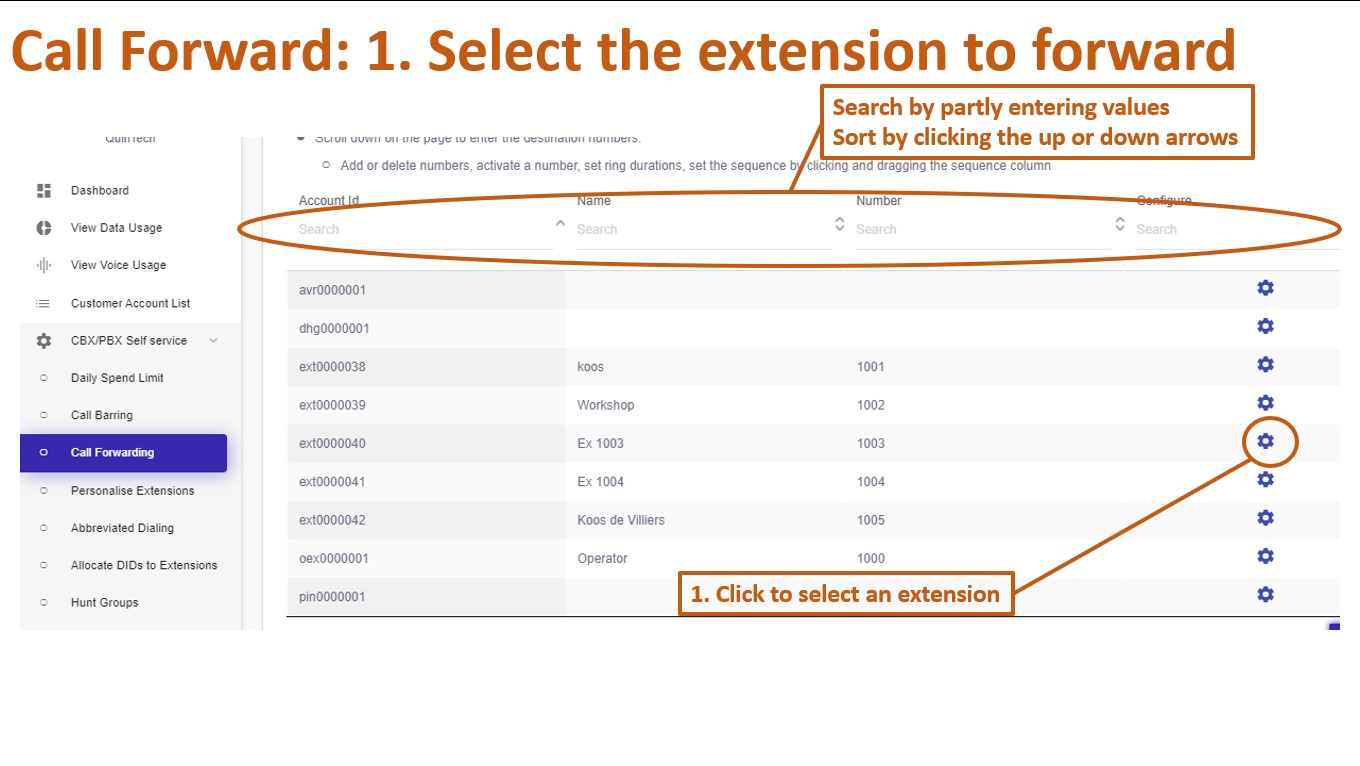
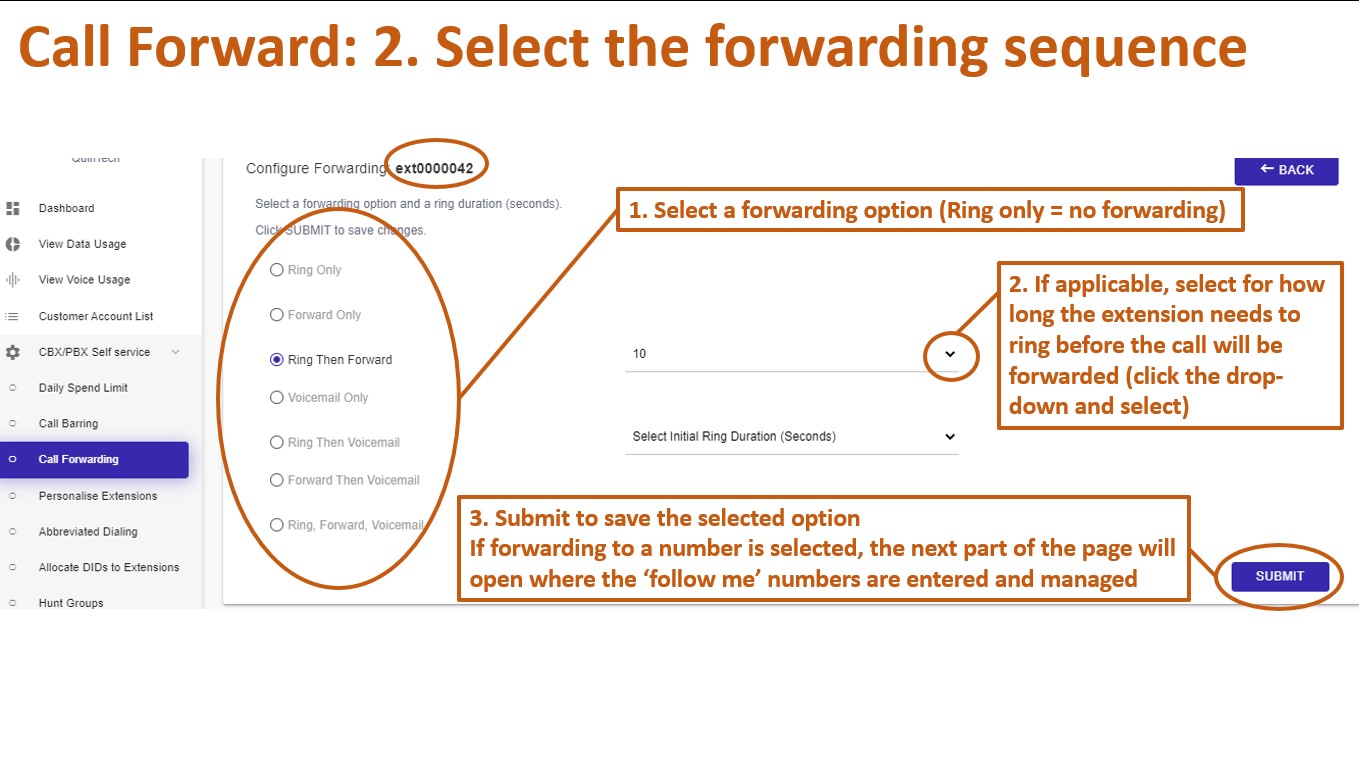
- Select a forwarding option. Note that the ‘ring only’ option will not forward to any destination
- Use the timer field to select how long (in seconds) the extension must ring before forwarding the call
- Click submit. If forwarding to a number is selected, then the ‘follow me’ page will open
The ‘follow me’ section allows you to add destination to forward your calls to. To add numbers:
- Click the ‘add’ button
- In the popup window you may enter a descriptive name, the forwarding number, the duration how long the call must ring at the specified number. Press submit to save this follow me destination
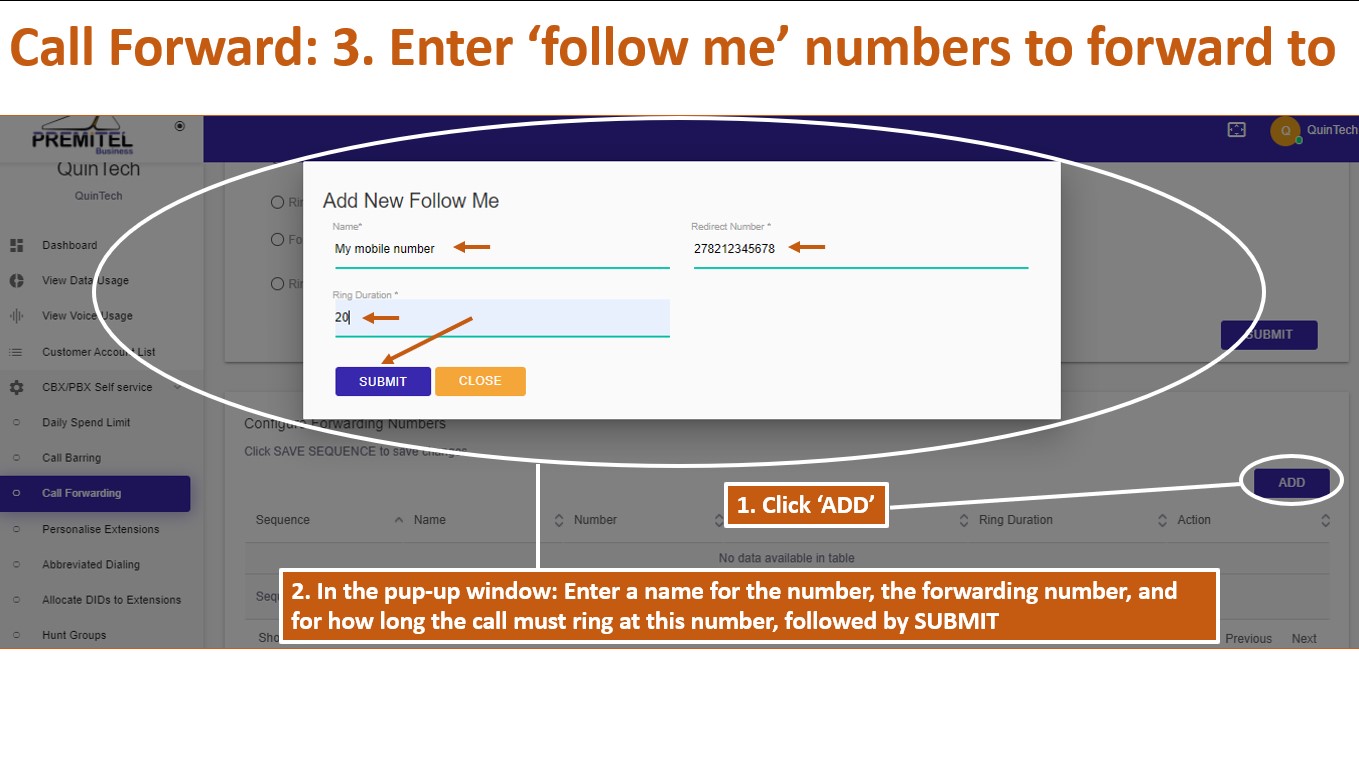

You may use the search or sort features to quickly find the number you are looking for.
To manage the forwarding sequence:
- Click and drag the destinations to change the order
- Use the switch to turn destinations on or off
- Click the pen to edit the name, number, and ring duration in the pop-up window
- Click the bin to remove the forwarding destination
- Click ‘save sequence’
Your forwarding rules have now been configured and saved.