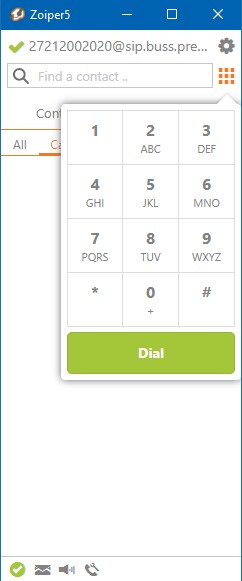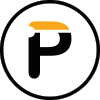By installing the ZoiPer app on your mobile phone, you will have access to your Premitel voice services and you will receive inbound calls from your CBX extension even if you are not close to your desk phone.
How to install ZoiPer on your Android mobile phone
Download ZoiPer
- Open the Google ‘Play Store’ on your phone
- Search for ‘ZoiPer IAX SIP VOIP Softphone’ in the Play Store
- Install the app
- Accept the ZoiPer terms and conditions, tap ‘Agree & Continue’
- You may read the terms and conditions by tapping on ‘General terms’
- If you only want the free version of ZoiPer then tap ‘Skip’
ZoiPer premium features
- Call Transfer
- Presence
- Multiple SIP accounts
- Add your Premitel home line and your Premitel business extension in one app
- G.729 codec for lower data usage
- Support for different color schemes
- ZoiPer PRO costs R204,99/year or R19,99/month.
- Premium products and subscription services and will be charged to your Play store account. Please read the terms and conditions when making online purchases.
Register your extension
- Enter the extension ‘Login ID’ and ‘Phone Password’ which you may find in the Client Zone
- Enter the hostname:
- sip.buss.premitel.co.za for Premitel Business subscribers
- sip.home.premitel.co.za for Premitel Home subscribers
- Tap ‘Next’
- Tap ‘Skip’
- Wait until testing is completed
- The ‘SIP UDP’ test should be green the others are red
- Tap ‘Finish’
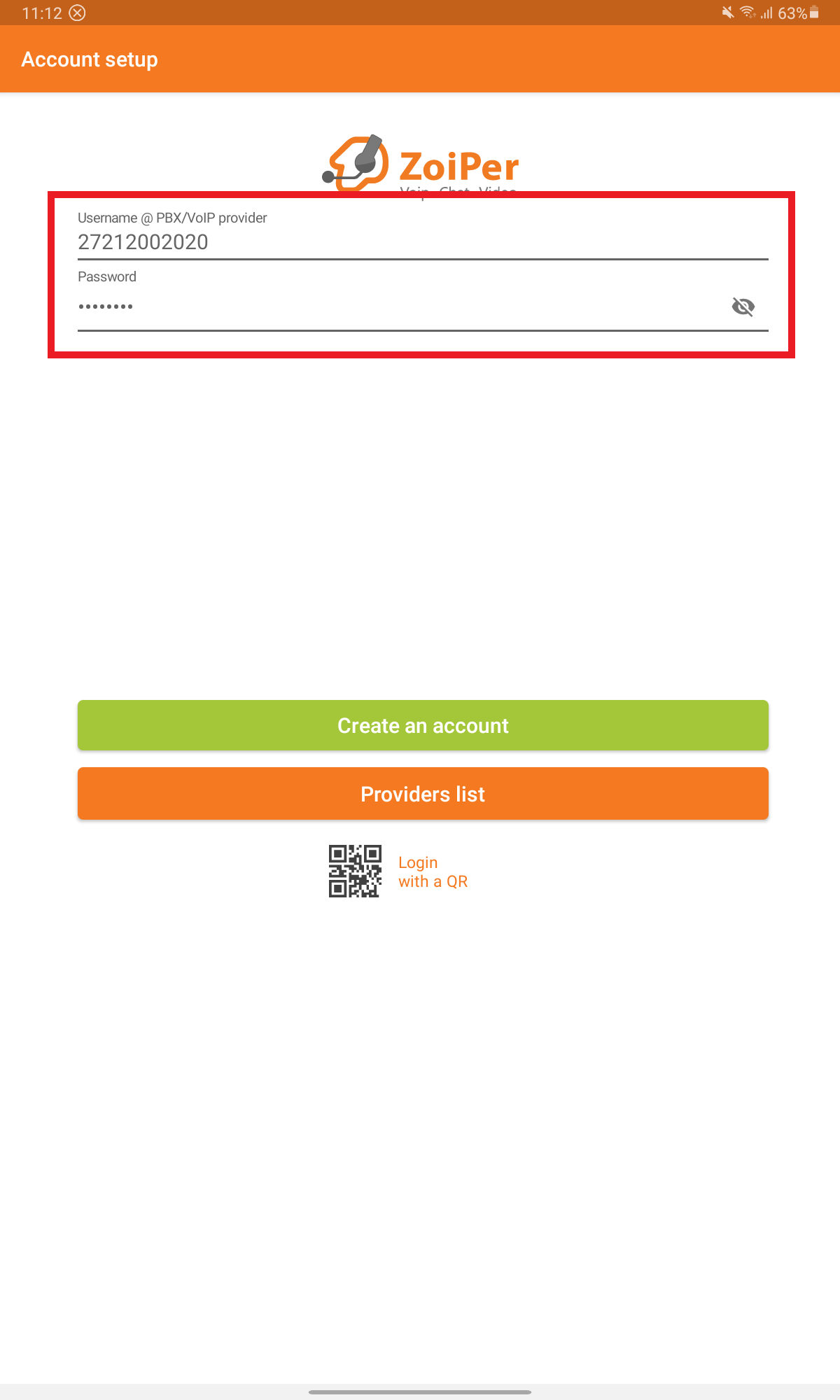
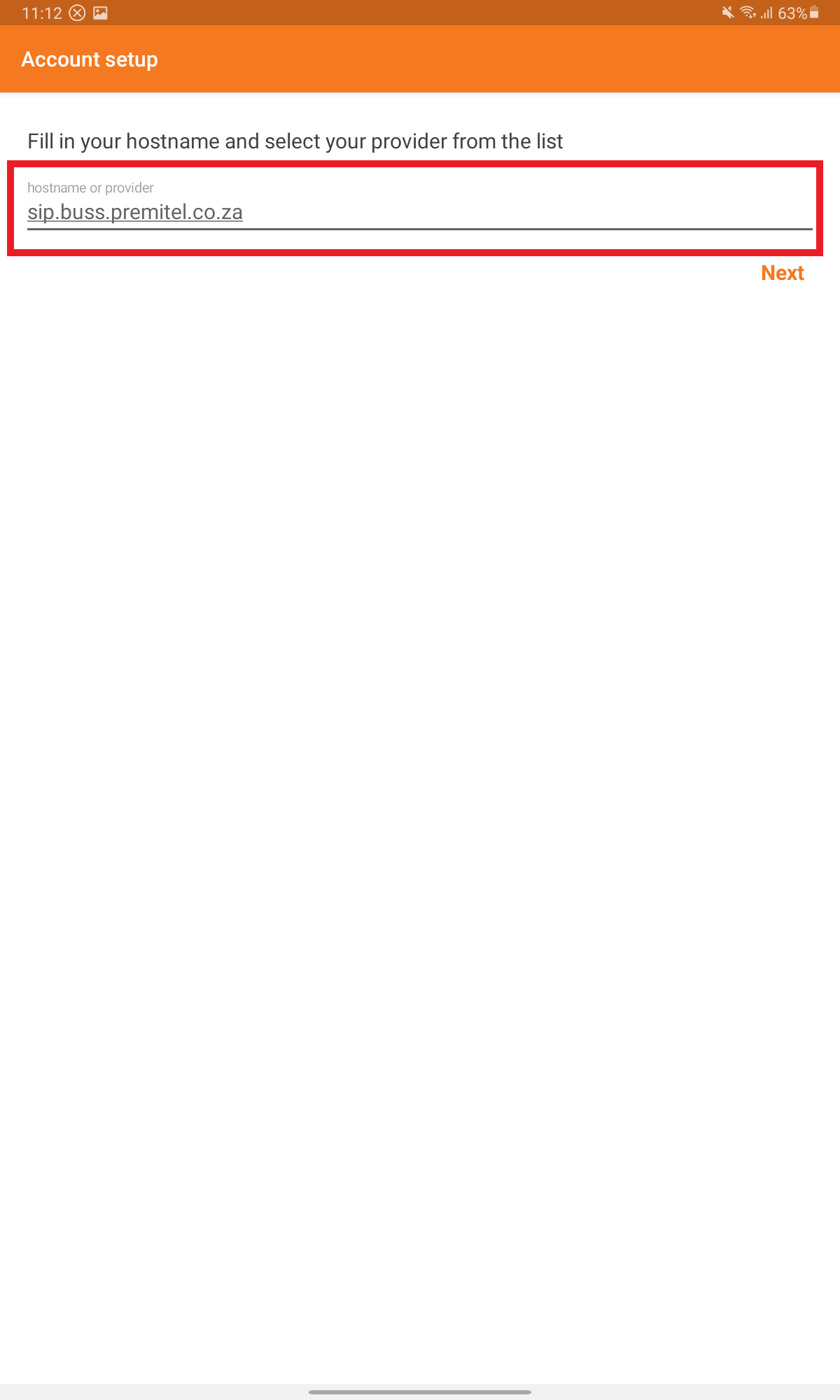
Allow app permissions
- Allow permission for: ‘Allow ZoiPer to make and manage phone calls’
- Allow permission for: ‘Allow ZoiPer to access photos, media and files on your device’
- Allow permission for: ‘Stop optimising battery usage’
- Tap ‘OK’ for Do Not Disturb Access
- Tap on ZoiPer
- Tap the radio button to ‘Allow Do not Disturb’
- Allow permission for: ‘Allow ZoiPer to access Do not disturb’
- Go back to Zoiper
- Tap ‘Turn on’ to allow access to your contacts list
- Allow permission for: ‘Allow ZoiPer to access your contacts’
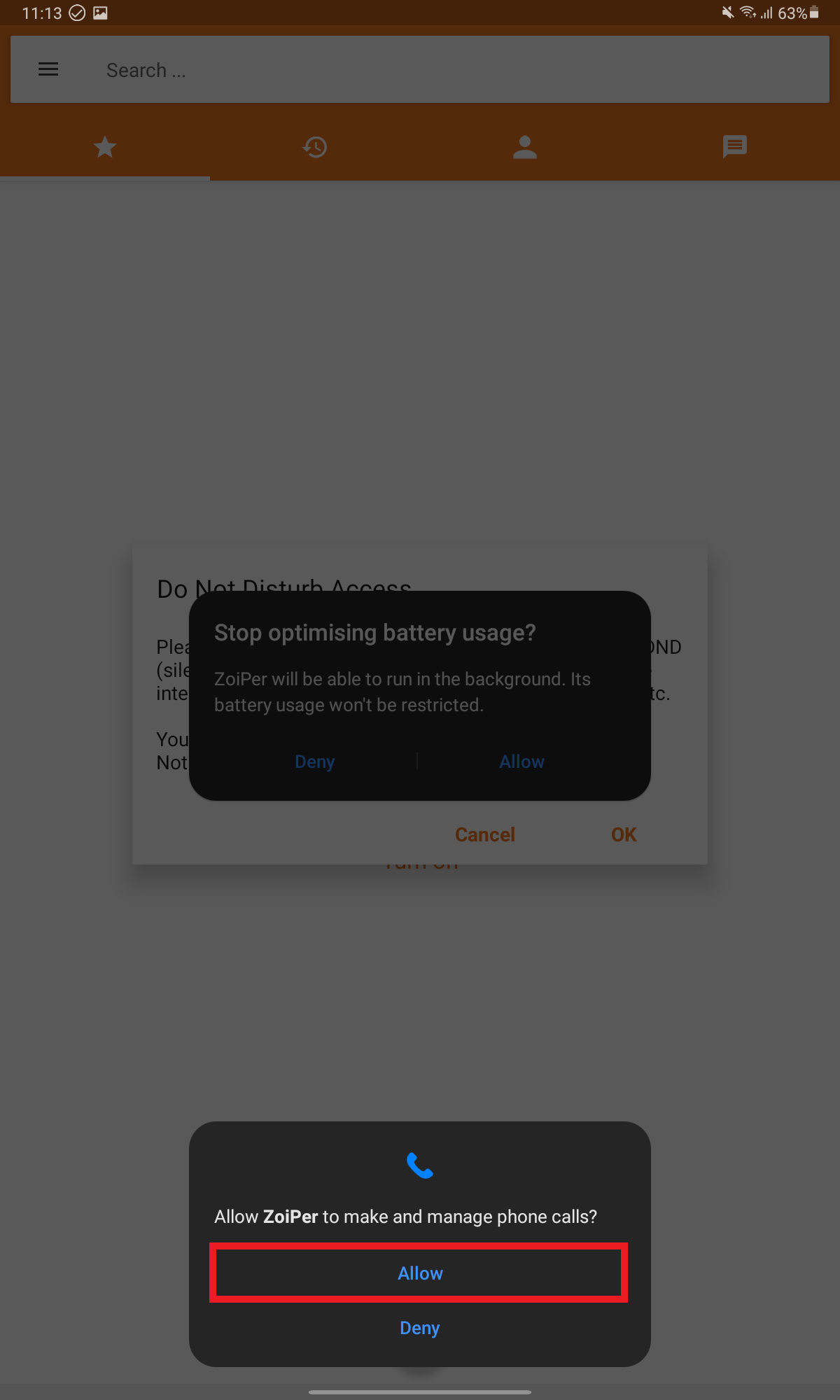
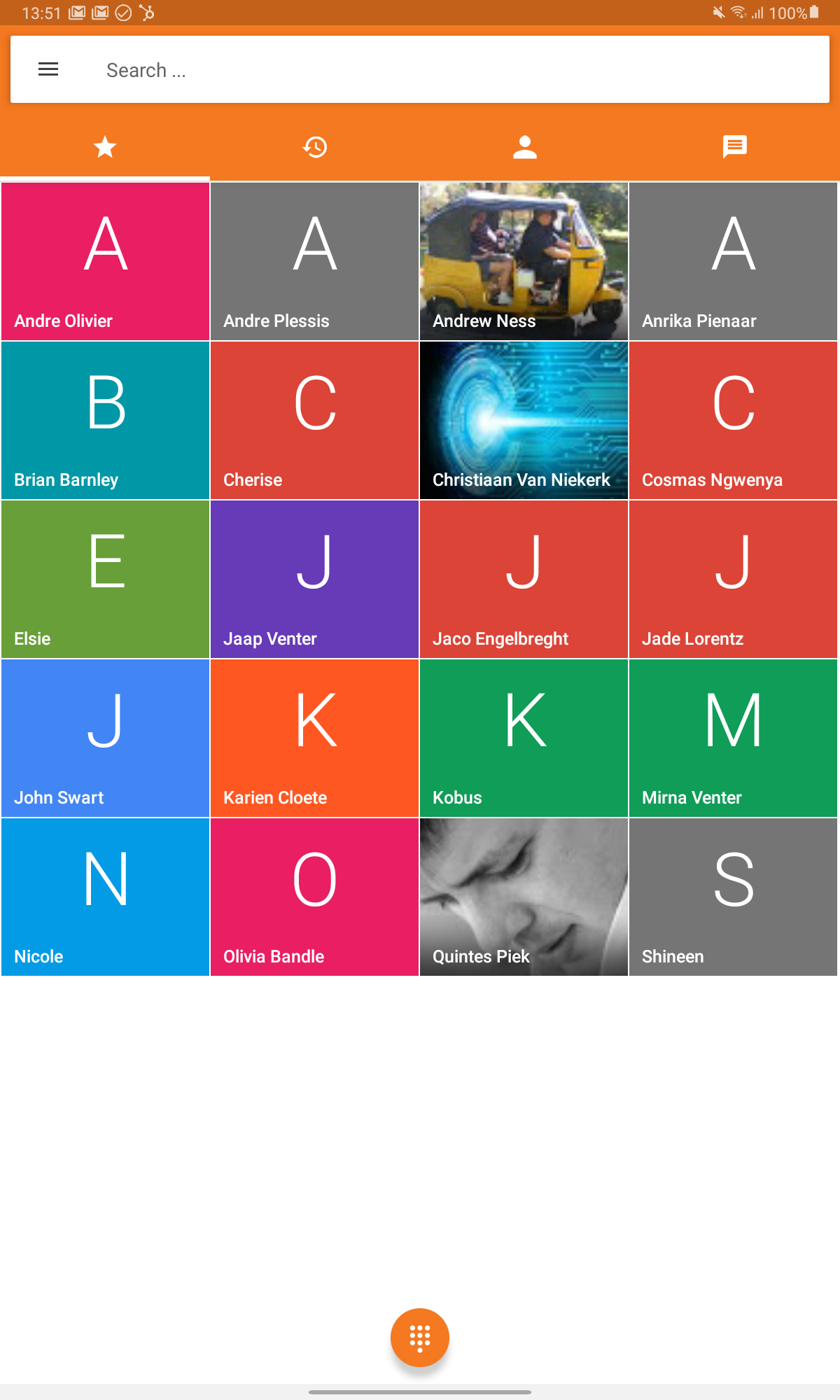
How to install ZoiPer on your iPhone
Download ZoiPer
- Open the Apple ‘App Store’ on your phone
- Search for ‘Zoiper Lite voip soft phone’ in the App Store
- Install the app
Multiple SIP accounts are available on the free iOS Zoiper app.
Add your Premitel home line and your Premitel business extension in one app
ZoiPer premium features
- Call Transfer, Presence and encryption – R79,99 once off
- G.729 codec for lower data usage – R139,99 once off
- Premium products and subscription services and will be charged to your iTunes account. Please read the terms and conditions when making online purchases.
Allow app permissions
- Open the Zoiper app
- Allow the Zoiper permissions, tap ‘Allow’
- “Zoiper” Would Like to Send You Notifications – Tap ‘Allow’
- “Zoiper” Would Like to Access the Microphone – Tap ‘OK’
- “Zoiper” Would Like to Access the Camera – Tap ‘OK’
- “Zoiper” Would Like to Access Your Contacts- Tap ‘OK’
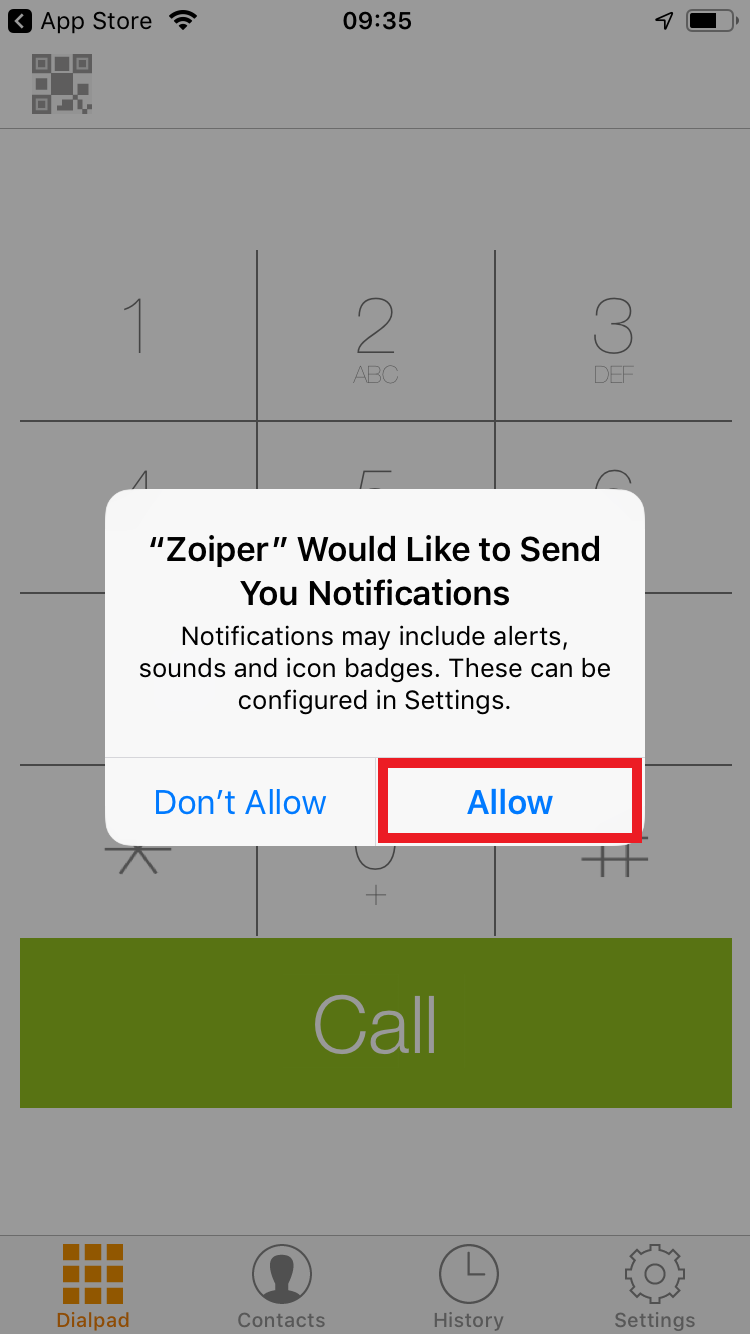
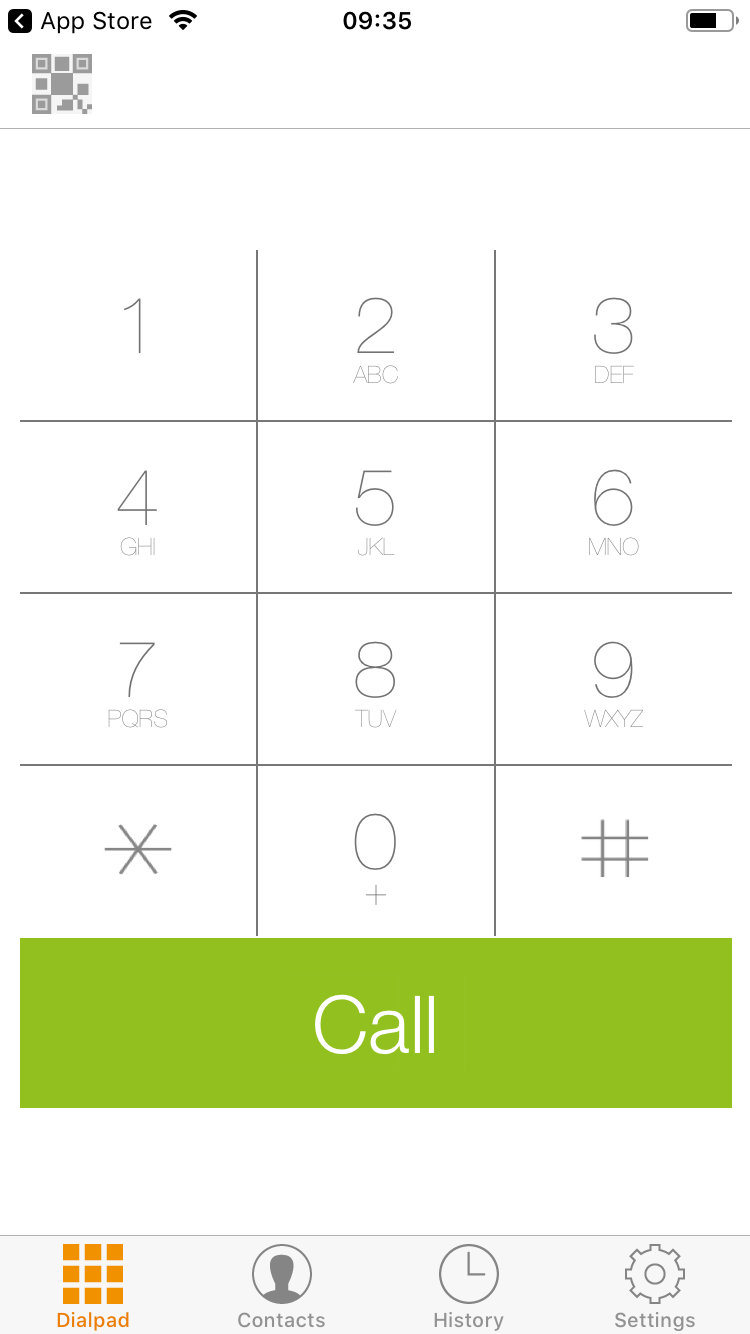
Register your extension
- Tap settings (The ‘gear’ icon)
- Tap on ‘Accounts’
- Tap on the + and select ‘Yes’
- Select ‘Manual configuration’
- Select ‘SIP account’
- Enter the ‘Account name’ (same as username)
- Enter the ‘Domain’:
- sip.buss.premitel.co.za for Premitel Business subscribers
- sip.home.premitel.co.za for Premitel Home subscribers
- Enter the extension ‘Login ID’ and ‘Phone Password’ which you may find in the Client Zone
- Tap on ‘Register’
- Go back to the dialler to make your call
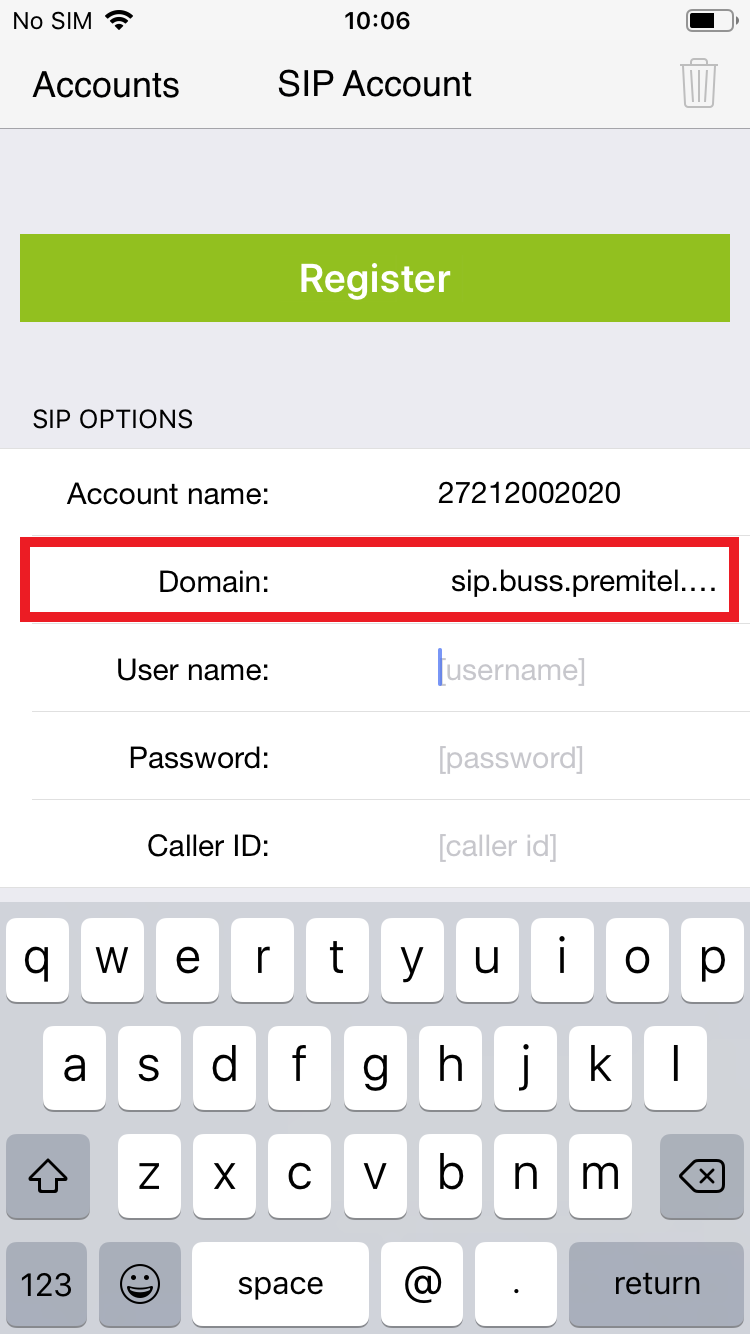
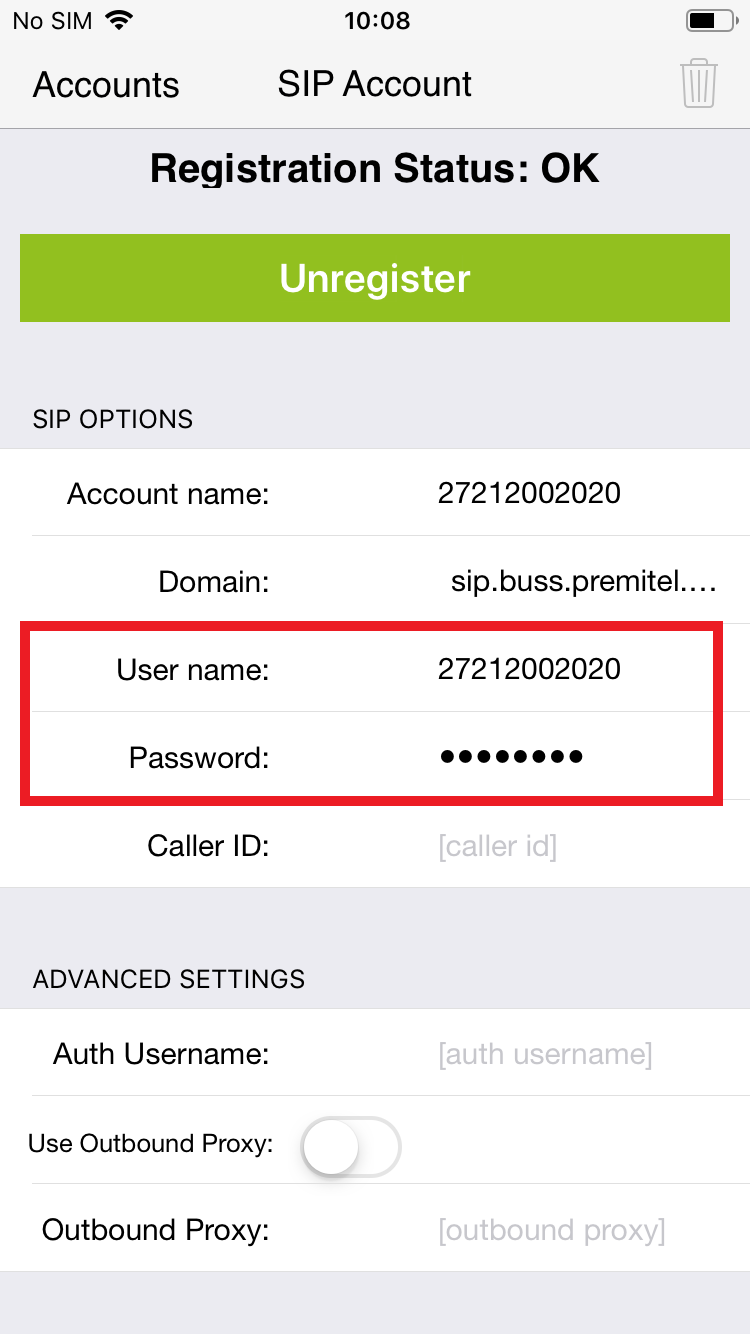
How to install ZoiPer on your Windows desktop PC
Download and install ZoiPer
- Go to https://www.zoiper.com/en/voip-softphone/download/current
- Click the ‘Download’ button next to ‘Windows’
- Select ‘Free’ if you would like the free version
- Run the downloaded file (Zoiper5_Installer_v5.4.8)
- ‘Do you want to allow this app to make changes to your device?’, click ‘Yes’
- Complete the installation wizard (Click next)
- Select ‘I accept the agreement’
- Click ‘Finish’
ZoiPer premium features
- Browser integration – click to dial
- G.729 codec for lower data usage
- Transfer calls
- Zoiper PRO costs €49,95 once off/user
- Premium products are subscription services and transactions are with Zoiper. Please read the terms and conditions when making online purchases.
Register your extension
- Open the application select ‘Continue as a Free user’
- Enter the extension ‘Login ID’ and ‘Phone Password’ which you may find in the Client Zone
- Enter the ‘Hostname’
- sip.buss.premitel.co.za for business user
- sip.home.premitel.co.za for home users
- Click ‘Skip’ on the next screen
- Click ‘Next’
- Zoiper will now test for SIP connectivity. Only ‘SIP UDP’ should be green
- Click ‘Next’
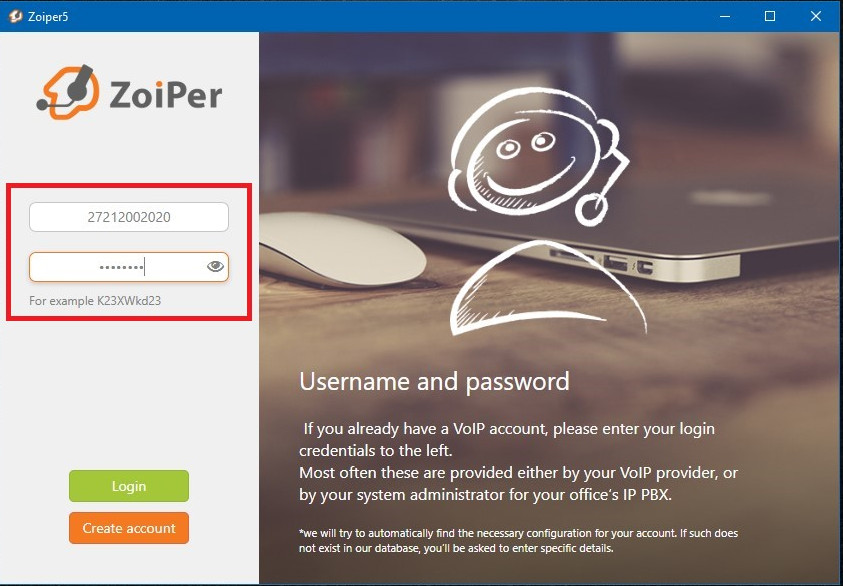
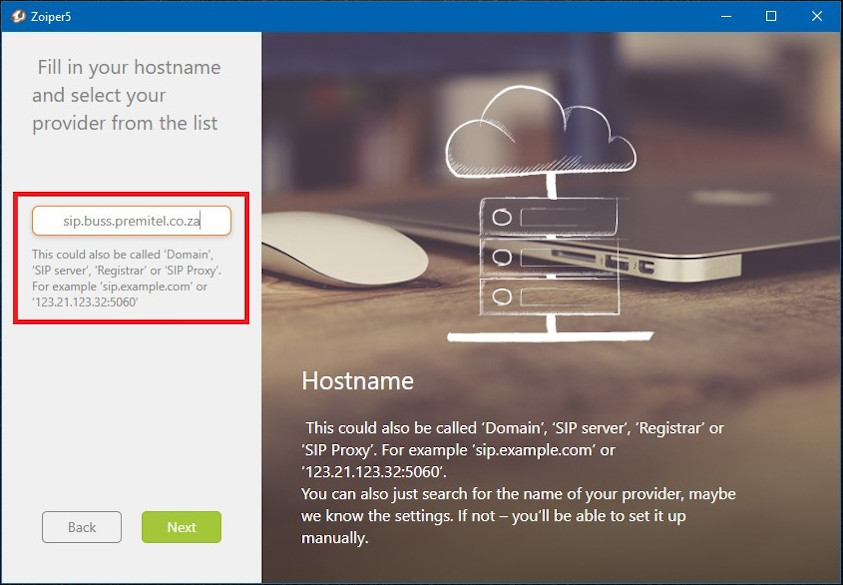
Make a call
- Go back to the dialler screen. You can now make a call
- When you close the window Zoiper will minimise to the system tray
- To exit the app go to the system tray and right click on the Zoiper icon
- Select exit from the menu
Please note that you will no longer receive incoming calls if Zoiper is not running in the background